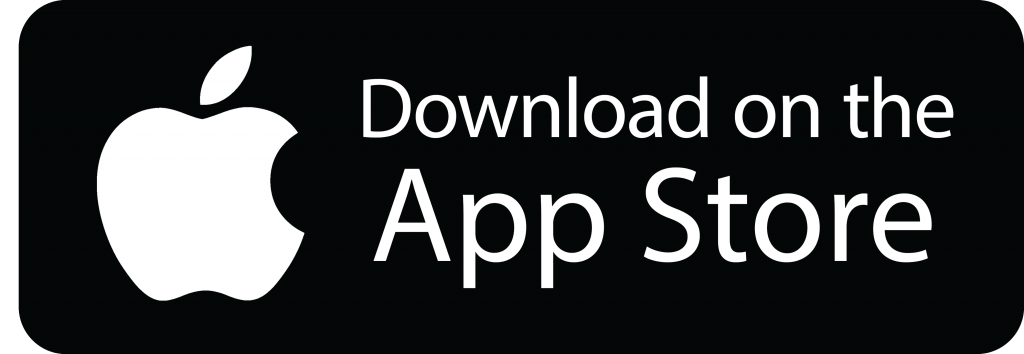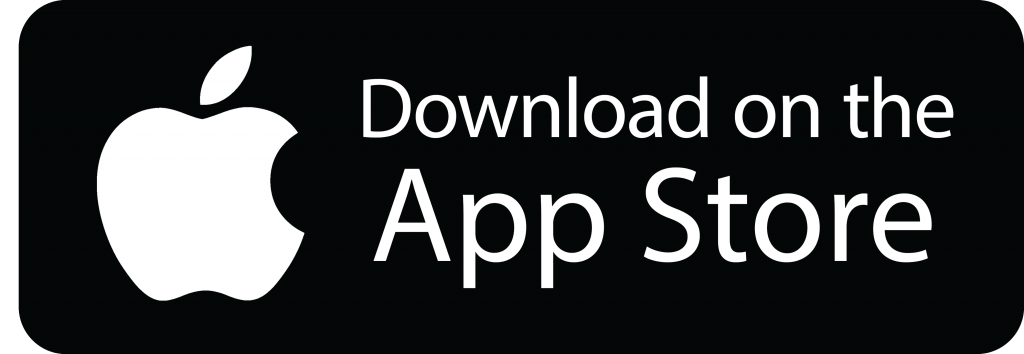

Quite the opposite in fact… Essential Skills Training is ready and equipped to deliver courses to remote students using the very latest online tools. Now, you can continue your education in the comfort of your own home and still feel connected with our expert trainers using apps such as ‘Zoom’ or ‘Webex’ (for live video networking) or ‘WhatsApp’ which is ideal for group chat, messaging, video calls and file sharing.
Both apps will run on PC, Mac and mobile devices such as iPhone and Android. They are easy to learn, and soon with some practice, you too will begin to appreciate their flexibility and value as an online learning tool that will transform the home-learner experience!
Genius Scan is another tool we urge you to download – this is a mobile scanner app right there in your pocket! Using this app, you can quickly scan assessments and export them as multi-page PDF files. Batch scanning lets you scan dozens of pages in a matter of seconds. This powerful tool will help you organize, share, and archive all your assessments, your personal files, invoices, receipts etc. Try it now!!
To help you get started, watch these instructional videos on how to use all the basic functions of Zoom, What’s App and Genius Scan:
What you will need to run Zoom;
To install on PC Windows 8.1+
To install on macOS 10.10+
Scanning
PDF creation
Organising